Summary
I read the garageband packet that we were given.
Control Timing with Groove Tracks
If your song isn’t in tempo or timing isn’t in sync, there is a way to fix that. You can fix it by creating a groove track. A drummer track will work well with most songs, but maybe not with some. This part of the post will show you how to create a drummer track and how to set it as your groove track.
Adding a drum track
At the top of the screen click Track > New Track then click the drum set, then click create. Doing this will add a drummer to your list of tracks with audio already set up.
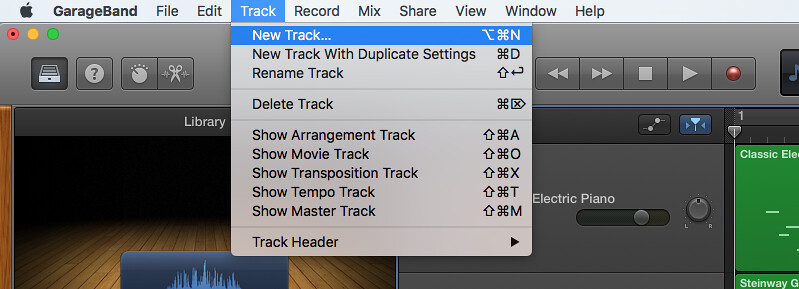

You then want to move the mouse icon over the left edge of the drummer track, a gold star should appear.

Clicking the gold star will set the track as the groove track. Once you click the gold star all other tracks should have a check by them. If all tracks have a check by them (besides the groove track, which should have a gold star by it instead), then you have set the groove track.

Following the Rhythm of Another Track
Following the Rhythm of Another Track is fairly easy to do. Select the drummer track and in the editor click the box next to follow and select which ever track you want the drum beat to follow.

Recording Multipass Drum Beats
To record a multipass drum beat, you will need to add a new drum track. Once you’ve done this open the keyboard by pressing command K.

The keyboard will allow you to play notes using the computer’s keyboard. For the drum kit each key makes a different percussion sound or a different variation of a percussion sound. When you are ready to record click the red circle button at the top to start recording.

Recording Arpeggiated Drum Machine Beats
To record arpeggiated drum machine beats, create a new track for a drum kit. Then press B to get the smart controls, now click the button in the top right corner of the smart controls. This will turn on the arpeggiator. Once you’ve done that you’re ready to go.
Making Recorded MIDI Regions Loop Ready
In order for a MIDI region to be loop ready, it must start and end precisely on a measure or a beat within a measure. If you don’t do this then the loop will fall out of time with the other sections.

This will open the Piano Roll Editor. From there you can fix the timing using the quantize pop-up menu.
Making Recorded Audio Regions Loop Ready
There are many ways an audio region might not be loop ready, and there are many ways to make them loop ready. One way is to trim part of the region off. Another way is to use flex markers to fix individual notes in the audio editor. A third way is to merge the audio regions by clicking Edit > Join Regions, this will merge the regions and make them loop ready.
Adding Regions to the Loop Library
When you have a loop ready region just click File > Add Region to Loop Library. The loop library allows you to add any loop in the library to your project.
Working with the Tempo Track
Changing the tempo of a song is basically changing the speed at which the song plays. In order to actually see the tempo track click Track > Show Tempo Track.
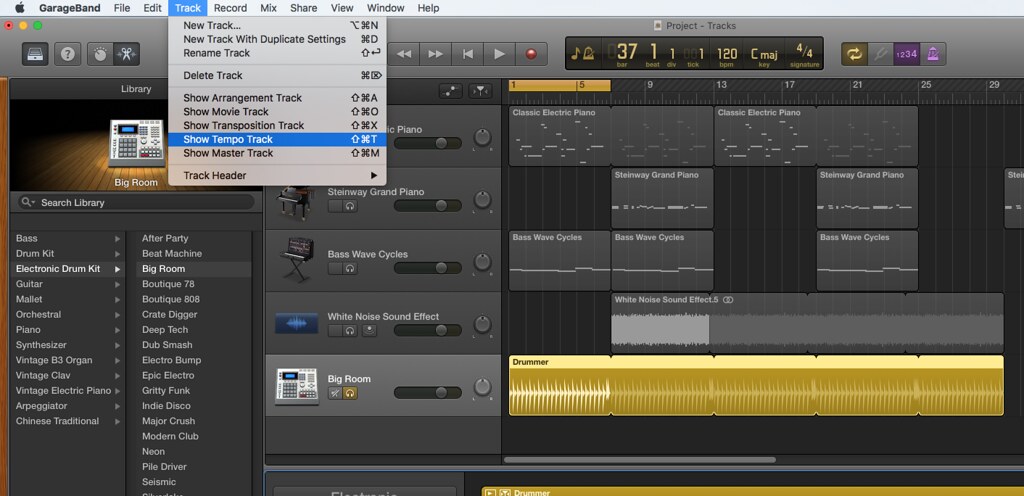
From here you can double click the tempo to add control points on and between measures which allows you to change the bpm (beats per minute) of the tempo curve (the tempo line in between two control points). Control-Option-Command-click the tempo curve to bring a box up that you can type a specific beat rate in to set the tempo curve to that specific bpm. You can also click and drag control points to increase or decrease the bpm.
Terms
- Meter – The “heartbeat” of a song
- Pacing – The speed of a composition
- Tempo – The speed at which the notes are played
- Beat – A rhythmic movement
- Hip Hop – A genre of music using synthetic sounds sometimes known as rap music
- Out of the Pocket – Out of timing with the beat
- Quantize – Fixing beats
- Single Take – Recording once
- Multipass Recording – Recording multiple takes
- Overdub – Recording over something
- C1 Octave Range – A specific piano key
- Cowbell – A bell that was put on cows
- Kick Drum – The biggest part of a drum set
- Snare Drum – A rattling sound that a drum makes
- Cymbal –
- MIDI Drum Kit – Sample based percussion sounds used for computers
- Drum Machine (808) – A very popular machine that creates synthetic drum sounds
- Loop – A track that is repeated
- Arpeggiation – Playing notes in a key in any order
- Sound Effects – Adding a sound to something using means that don’t make the natural sound
- One Shot Sound – A quick and simple sound effect
What I learned
I learned a lot about garageband, and how it works. And most importantly I learned how to use a groove track. And also how to make other tracks follow a groove track.